How to Download and Install Android Emulator | Amit Khajuria
mayur khokhar
 In this
tutorial we are going to learn how to install any given Android
application in Android emulator. i will help you to setup the android
1.1 and 1.5 emulator.You must have java installed on your machine before
installing the Android emulator.
In this
tutorial we are going to learn how to install any given Android
application in Android emulator. i will help you to setup the android
1.1 and 1.5 emulator.You must have java installed on your machine before
installing the Android emulator.Install Java from here: Go to java.com and install to java.
If you already installed java or recently then you must know that the version of Java installed on your machine is correct or not.
Test installed java from here: Go java.com to check whether you have correct version of java installed or not. If you fine that correct version is not installed then follow the instruction provided in page and install the correct version of java.
After completion of java installation successfully follow below steps to install the Android emulator.
Download the android emulator
Android emulator comes with Android sdk.You can download latest sdk from:android.com
How to install android emulator
Downloaded android sdk will be in compressed format.Uncompressed it to the desired location [e.g. C:\Emulator]and you are done.
Android sdk commands for emulator
Launch the command prompt: Start>Run>Cmd.Locate the emulator.exe path where the android got installed, in this case go to C:\Emulator directory and navigate to tools directory e.g:C:\Emulator\Android\android-sdk-windows-1.5_r2\tools where emulator.exe is present.Navigate to tools directory path in command prompt like shown below.
Type: Emulator.exe -help and execute it. You will find the list of the useful commands related to emulator usage.
* Type: Android -h and execute it. You will find the list of the useful commands related to Android usage.
Android virtual device
Android virtual device is the emulator that we are going to create based on the specific platform of android
.E.g. Android1.1, Abdroid1.5, Android2.0 etc.
* Type: Emulator.exe -help-virtual-device and execute it for more information about android virtual device.
Setup the Android virtual device
This is the command format to create the android virtual device: android create avd -n [UserDefinedNameHere] -t [1 or 2 or 3 etc. based on which android platform you want to create]
* If you want to create android virtual device based on Android1.1 platform then type:android create avd -n MyAndroid1 -t 1
* If you want to create android virtual device based on Android1.5 platform then type:android create avd -n MyAndroid2 -t 2
* After executing one of the above command you will be prompted for the message like below to create custom hardware profile. Type no if you don't want to create custom hardware profile.
* Now after successful setup of android virtual device you will be prompted message like this depending on what platform android virtual device is created:"Created AVD 'MyAndroid1' based on Android1.1 or Created AVD 'MyAndroid2' based on Android1.5"
List of created android virtual devices
Type: Android list avd : This command will display the list of the created android virtual devices as shown in below screen shot.
Launch created android virtual device or emulator
A: Type:emulator.exe -avd [name of the emulator created] : In our case type:emulator.exe -avd MyAndroid1 or emulator.exe -avd MyAndroid2
Now you can see the emulator launched as below. Wait some time to get it initialized , ignore any error message if it appears if it is not blocking,It will also get the Internet connection automatically so you do not need to do anything to surf Internet in emulator. Now you are ready to start you application on emulator !
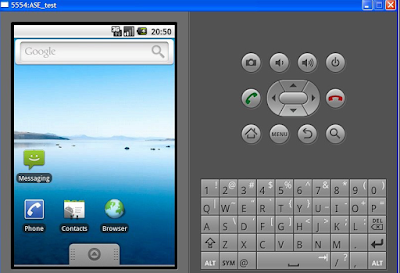












0 comments:
Post a Comment